Table of Contents
Network issues and resolving methods
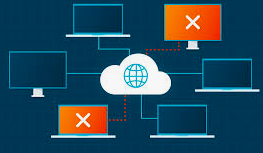
Network issues are problems that affect a network’s performance reliability or security, and it causes to loss of productivity for users and businesses.
Here I am sharing the different types of network issues faced by customers and resolving methods
IP Address Conflict: -IP address conflict is one of the main reasons for Network issues. when two or more devices have the same IP address is known as IP Address conflict. Every device has a unique IP in a network for communicating with each other, it should be Laptop, Camera, PC, IP Phone system or any other network Devices. A router/Firewall/L3 Switch/DHCP Server is responsible for assigning IP Address in a network
Issues
• Network Disruption
• Communication Issues
• Network Instability
• Security Risk
Resolving Methods
- Always maintain proper IP allocation practices, such as reserving IPs in DHCP for critical devices or segregating static and dynamic Ranges
- In Windows Laptop / PC (open command prompt in windows search and type “ipconfig/release “and after that “ipconfig/renew” this command will help to release the old IP address and will get a new IP address
- If you have a Router / Firewall, Login into the device with admin credentials and go to network and DHCP-Server and remove or revoke the conflicted IP Address
- Adject the DHCP-Server lease time
DNS Issues: – DNS or Domain Name System is a directory for the internet that links domain names with IP addresses.
Issues
• Unable to access websites
• Slow browsing
• E-Mail issues
• Intermittent Connectivity
• High Latency
Resolving Methods
- Flush DNS Cache (open command prompt in windows search then type “ipconfig/flushdns” then click enter)
- Update network Drivers or re-install
- Restart Router/Firewall/ISP Devices
- Check Firewall Settings
- Switch DNS Server
FortiClient VPN installation issue: – while configuring VPN in FortiClient VPN software, some Laptops will not respond and unable to connect to VPN
Issues
- Conflicting Software
- Digital Signature Invalid
- Missing DLL Files
- Incorrect OS Identification
- Firewall and Proxy Settings
- Network Driver Issues
Resolving methods
- Disable Conflicting Software
- Download from Official Website
- Copy Missing DLL Files
- Update Installer
- Configure Firewall and Proxy Settings
- Update Network Drivers
Rouge DHCP Server: – A rouge DHCP server is an unauthorized server on network that assigns IP Addresses to device Issues
• IP Conflict
• Connectivity Issues
• Network instability
• Security risk
Resolving methods
- Identify the Rogue DHCP Server and disconnect from the network
- There are several ways to detect a rouge server. The common method is finding the workstation is having the issues connecting to network resources and check the device IP Address and if the IP Address is in different scope find out the gateway using any IP-Scanner software and note the MAC address then Login to the Network switch and Disable Port which is allocated to the Gateway or Physically remove the cable from the Switch
- Disable DHCP Server in your main Router/Firewall. now only the Rouge server is connected in your network. now simply connect your Laptop in Switch with a Lan Cable now you can find the IP Address of Rouge DHCP Server
- Configure DHCP Snooping and enable STP on Managed Switches
- Enable required ports only
- Configure Vlan Segregation
How to avoid Network issues in offices?
Avoiding network issues in offices involves a combination of proactive maintenance, proper configuration, and the use of reliable tools. Here are some best practices to help you maintain a robust and efficient
- Regular Monitoring and IT Network Maintenance:
- Continuous Monitoring: Use network monitoring tools like Datadog, Paessler PRTG, or SolarWinds to keep an eye on network performance and detect issues early.
- Scheduled Maintenance: Perform regular checks on hardware and software to ensure everything is functioning correctly.
- Network Configuration:
- Proper Configuration: Ensure all network devices are correctly configured to avoid conflicts and inefficiencies.
Update Firmware and Software: Keep all network devices and software up to date with the latest patches and updates.
- Proper Configuration: Ensure all network devices are correctly configured to avoid conflicts and inefficiencies.
- Security Measures:
- Implement Strong Security Protocols: Use firewalls, antivirus software, and intrusion detection systems to protect against cyber threats.
- Regular Security Audits: Conduct periodic security audits to identify and address vulnerabilities.
Bandwidth Management:
- Optimize Bandwidth Usage: Use Quality of Service (QoS) settings to prioritize critical applications and manage bandwidth effectively.
- Monitor Bandwidth: Track bandwidth usage to identify and address any bottlenecks.
- Redundancy and Backup:
- Redundant Systems: Implement redundant systems and failover mechanisms to ensure network availability in case of hardware failure.
- Regular Backups: Perform regular backups of critical data and configurations to prevent data loss.
Employee Training:
- Educate Employees: Train employees on best practices for network usage and security to minimize human errors.